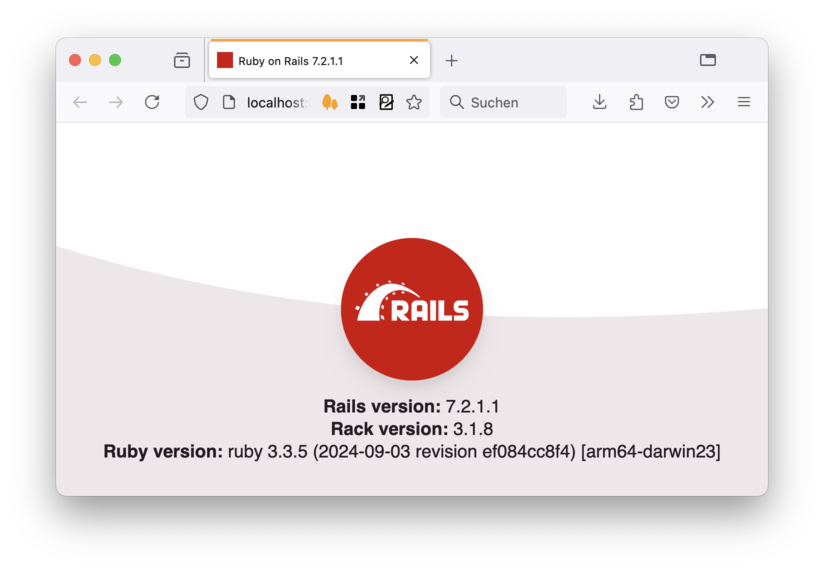Create A Rails App
Goals
Steps
Step 1: create a rails app
Type this in the shell:rails new job_board -T -d postgresql --minimalStep 2: open the code in your editor
Move into the directory for your new Rails app:cd job_boardStart VS Code from the commandline:code .Discussion: Text Editor vs Command Line
Step 3: Create The Database
To create the databases we need run the following command:rails db:createStep 4: Look at the Dependencies
Rails has already installed all the stuff we need, but you can always run bundle again to re-install gems, or install gems newly added to the Gemfile. In the command line, run the following command:bundle installDiscussion: What does 'bundle' do?
Step 5: start the development server
Start the Rails server by running this command in the terminal:rails serverStep 6: open the app in the browser
Now would be a good time to commit to git
Next Step:
Go on to The Request Cycle
Back to Store Jobs In The Database